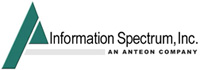
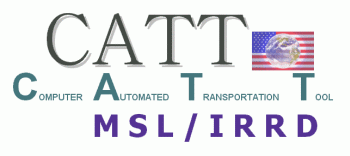
CATT MSL/IRRD Software Download
Now MIL-STD-129P Compliant!
GETTING STARTED
- Download here.
Note:This file is about 3.6 MB and could take some time to download. - Run the file you have just downloaded.
- Follow the screen prompts for installation. You will receive a message telling you when the installation is complete.
How do I create an MSL?
- From the MSL information screen, click on Add. Fill in all of the required fields, as shown below. (These fields are yellow colored.) You may also add any additional information you have.
- Now that you have entered and saved your record, you are ready to print an MSL. Click on the MSL button towards the bottom of the screen and select the record you wish to print. Select OK to send the label to the printer.
- For more information on MSLs, please visit our FAQ section.
How do I get a DODAAC for my organization?
Department of Defense Activity Address Codes (DODAACs) are maintained by DAASC. Please visit the following link for contact information on DODAAC Service Points.
How do I create an IRRD?
- From the IRRD information screen, click on Add. Fill in all of the required fields, as shown below. (These fields are yellow colored.) You may also add any additional information you have.
- Now that you have entered and saved your record, you are ready to print an IRRD. Click on the IRRD button towards the bottom of the screen and select the record you wish to print. Select OK to send the IRRD to the printer.
- For more information on IRRDs, please visit our FAQ section.
Troubleshooting
- Missing Barcode Fonts: If your barcode fonts were not loaded, your MSL may look similar to this:
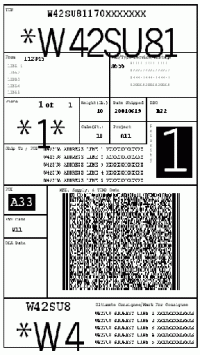
- From the Windows Start Menu, choose Settings, then Control Panel.
- Double click on the Fonts icon.
- From the File menu, select Install New Font.
- Under the Drives window, select the letter for your local drive (typically C).
- Under the Folders window, locate the MI directory. If you followed the installation defaults, the location will be C:/CATT/MI, as shown below.

- There should be 12 barcode fonts displayed. Click on Select All and OK to load the fonts.
- Close the Control Panel screen. You are now ready to run your new software.
Missing 2D Barcode: If MS Paint is not your default program for .bmp files, your MSL may look similar to this:
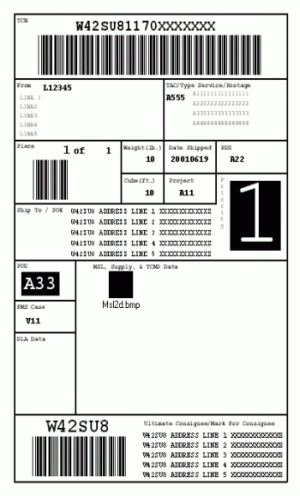
The most common cause of this is typically that MS Paint is not set as the default bitmap graphics program. It is possible that your computer is loaded with Photoshop, PhotoSuite, or some other program which has taken over the registry entry as the default program.
Note: You may see the following error code when certain graphics programs are installed:
OLE Error Code OX8004001F9
Error in the DLL
Procedure makebmp
Line Number 757
To resolve this, please do the following:
- Ensure that MS Paint is installed on the PC.
- Check the following registry entries using regedit. Both must be set to:
Paint.Picture
(capitalization is important):- HKEY_CLASSES_ROOT\.bmp
- HKEY_LOCAL_MACHINE\SOFTWARE\CLASSES\.bmp
After the registry has been set with MS Paint as the default graphics program, the 2D Barcodes will be displayed properly. Your local IT department should be able to assist in this process. Should you require further assistance, please do not hesitate to contact us.
Note: Use extreme caution when editing the registry.
Note: If problems persist after following the above instructions, it is possible that you may have a permission issue. Please have the administrator ensure that all users have access and permission to use MS Paint.